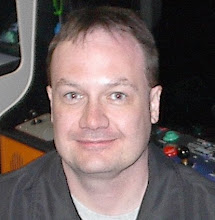A few months ago I bought a used Intel MacBook I'm now switching over to using as my primary personal laptop. I'm still using Linux as my preferred OS elsewhere though, so I need to deal with dual-boot both on its hard drive (and no, a virtualized Linux install will not be fast enough). I also got a new backup hard drive, and wanted to partition that to support three OSes. This is the saga of how that all went.
Starting with a blank hard drive, getting the OS to dual boot was pretty easy. The easy route to get started is to use the Mac OS X Disk Utility for the intial partitioning. You pick the number of partitions, it starts them all equally sized, but you can tweak the vertical lines between them to adjust that. It's not a bad UI, and it will create the type of EFI partition needed to boot from OS X properly. Once that works, you just need to install
rEFIt to allow booting from the other partition. I used the standard packaged installer, followed instructions for
Getting into the rEFIt menu, did "Start Partitioning Tool" to sync partition tables (a lot more about this below), then popped an Ubuntu disk in and installed using the "Boot Linux CD" option at the rEFIt menu. The
How-To Install Ubuntu 8.10 on a White MacBook were basically spot on to make 9.04 work too, and if you partition right from the beginning you avoid the whole Boot Camp step and its potential perils.
The main usability problem I ran into is that the touchpad kept "clicking" when I typed, particularly keys near it like "." when typing an IP address. I followed the instructions for
Disable Touchpad Temporarily When Typing and that made the problem go away. The wireless driver in the 2.6.28 kernel included with Ubuntu 9.04 was still a bit immature on this hardware when I connected to the 802.11n network here. To improve that, I grabbed the
2.6.30.9 PPA kernel, which fixed the worst of it;
Gentoo Linux on Apple MacBook Pro Core2Duo looks like a good guide to which kernels tend to be better on Mac hardware in general. The wireless is still a bit unstable when doing large transfers, it just stops transferring sometimes. Annoying, but not a showstopper in most cases; I just plug into the wired network for things like system updates. I'm much more annoyed by not having a right mouse button, much less a third one to open links in Firefox as new tabs only when I want to like the Thinkpad I was using has.
The tough part came when I tried to get my new external backup drive working (my old one
died in the middle of all this). Here I wanted a partition with FAT32 (compatible with any Windows install and for
backing up my month old but
already broken Playstation 3), one for Mac OS using its native HFS+ (for certain Time Machine compatibility), and one for Linux using ext3. This turned out to be harder than getting the boot drive working, mainly because rEFIt didn't do the hard part for me.
The background here is that Windows and Linux systems have all been using this awful partitioning scheme for years that uses a Master Boot Record(MBR) record to hold the partition information. This has all sorts of limitations, including only holding 4 partition entries. To get more, you have to create an "extended partition" entry that holds the rest of them. Apple rejected this for their Intel Macs, and instead
adopted an Intel scheme that happens to work better with how Apple's hardware uses EFI to boot instead of the standard PC BIOS.
This means that to really get a disk that's properly partitioned for Mac OS X, you need to put a GPT partition table on it. But then other types of systems won't necessarily be able to read it, because they will look for an MBR one instead. It's possible to create a backwards compatibility MBR partition table from a GPT one (but not the other way), with the main restriction being that EFI will want a boot partition and the MBR can't have extended partitions. This means you can only get 3 old-school MBR partitions on the disk. That's how many I needed in my case, but things would have been more complicated had I tried to triple-boot my install disk. Then I'd have needed to worry about putting the Linux swap partition into the GPT space because it wouldn't have fit into the MBR section.
I hoped to do the whole thing on my Linux system and then just present the result to the Mac, but that turned out to be hard. The
GRUB FPT HOWTO covers what you're supposed to do. I knew I was in trouble when step two didn't work, because the UI for "mkpart" within parted has changed since that was written; here's what worked to get started by creating a GPT partition table:
$ sudo parted /dev/sdb
GNU Parted 1.8.8
Using /dev/sdb
Welcome to GNU Parted! Type 'help' to view a list of commands.
(parted) mklabel
Warning: The existing disk label on /dev/sdb will be destroyed and all data on this disk will be lost. Do you want to
continue?
Yes/No? yes
New disk label type? [msdos]? gpt
(parted) mkpart non-fs 0 2
(parted) quit
Information: You may need to update /etc/fstab.
Following the whole procedure would be quite messy though, and I did not have lot of faith that the result would also be compatible with OS X's requirements here. Most of those are outlined on the
rEFIt "Myths" page, but there's a lot of aborb there.
I started over by wiping out what I did above the start of the disk, where the partition table lives ("dd if=/dev/zero of=/dev/sdb" and wait a bit before stopping it). Then I used the OS X disk utilty again from the Macbook to create the 3 partitions I needed. Since this doesn't create Linux partitions, I created the non-HFS+ ones as both fat32. Then, connect the drive back to the Linux system to convert one of them to ext3. This didn't work out so hot:
$ sudo parted /dev/sdb
GNU Parted 1.8.8
Using /dev/sdb
Welcome to GNU Parted! Type 'help' to view a list of commands.
(parted) p
Model: ST932042 1AS (scsi)
Disk /dev/sdb: 320GB
Sector size (logical/physical): 512B/512B
Partition Table: gpt
Number Start End Size File system Name Flags
1 20.5kB 210MB 210MB fat32 EFI System Partition boot
2 211MB 107GB 107GB fat32 UNTITLED 1
3 107GB 214GB 107GB fat32 UNTITLED 2
4 214GB 320GB 106GB hfs+ Untitled 3
(parted) rm 3
(parted) mkpart
Partition name? []? bckext3
File system type? [ext2]? ext3
Start? 107GB
End? 214GB
(parted) print
Model: ST932042 1AS (scsi)
Disk /dev/sdb: 320GB
Sector size (logical/physical): 512B/512B
Partition Table: gpt
Number Start End Size File system Name Flags
1 20.5kB 210MB 210MB fat32 EFI System Partition boot
2 211MB 107GB 107GB fat32 UNTITLED 1
3 107GB 214GB 107GB fat32 bckext3
4 214GB 320GB 106GB hfs+ Untitled 3
(parted) quit
Information: You may need to update /etc/fstab.
That changed the label...but not the type? I tried a few other approaches here in hopes they would work better. Tried deleting then exiting before creating again. Tried using "ext2" (the default) as the type. The partition was still fat32.
My reading made it clear that using parted from the command line is really not a well tested procedure anymore. The GUI version, gparted, also knows how to operate on GPT partition tables (even if it's not obvious how to create them rather than MBR ones), and that is the primary UI for this tool now. This worked; if I changed the type of the partition using gparted to ext3 and had it format it, the result was what I wanted:
$ sudo parted /dev/sdb
GNU Parted 1.8.8
Using /dev/sdb
Welcome to GNU Parted! Type 'help' to view a list of commands.
(parted) print
Model: ST932042 1AS (scsi)
Disk /dev/sdb: 320GB
Sector size (logical/physical): 512B/512B
Partition Table: gpt
Number Start End Size File system Name Flags
1 20.5kB 210MB 210MB fat32 EFI System Partition boot
2 211MB 107GB 107GB fat32 UNTITLED 1
3 107GB 214GB 107GB ext3 bckext3
4 214GB 320GB 106GB hfs+ Untitled 3
(parted) quit
Linux will mount all three partitions now (with the HFS+ one as read-only), OS X will mount FAT32 and HFS+ as expected. I've heard so many bad things about the
OS X ext2 driver that I decided not to install it; can always use the FAT32 volume to transfer things between the two OSes if I have to.
But we're not done yet though, because the regular MBR on this system is junk:
$ sudo sfdisk -l /dev/sdb
WARNING: GPT (GUID Partition Table) detected on '/dev/sdb'! The util sfdisk doesn't support GPT. Use GNU Parted.
Disk /dev/sdb: 38913 cylinders, 255 heads, 63 sectors/track
Units = cylinders of 8225280 bytes, blocks of 1024 bytes, counting from 0
Device Boot Start End #cyls #blocks Id System
/dev/sdb1 0+ 38913- 38914- 312571223+ ee GPT
start: (c,h,s) expected (0,0,2) found (0,0,1)
/dev/sdb2 0 - 0 0 0 Empty
/dev/sdb3 0 - 0 0 0 Empty
/dev/sdb4 0 - 0 0 0 Empty
One big GPT partition, not one for each actual partition. This won't mount in Windows or on other MBR-only systems (like my PS3, speaking of junk). OS X doesn't care about that detail when it created the partition table in the first place. That's one of the thing Boot Camp fixes, but if you've already partitioned the drive manually it's too late to use it. When I did the dual-boot install, rEFIt fixed this for me (even though I didn't even understand what it did at the time) when I ran its "Start Partitioning Tool" menu option. If you want to make a proper MBR from an existing GPT yourself on a non-boot volume, you need to run the gptsync utility it calls for you by hand.
gptsync is available for Ubuntu. Here's what I did to grab it and let it fix the problem for me:
$ sudo apt-get install gptsync
$ sudo gptsync /dev/sdb
Current GPT partition table:
# Start LBA End LBA Type
1 40 409639 EFI System (FAT)
2 411648 208789503 Basic Data
3 208789504 417171455 Basic Data
4 417171456 624880263 Mac OS X HFS+
Current MBR partition table:
# A Start LBA End LBA Type
1 1 625142447 ee EFI Protective
Status: MBR table must be updated.
Proposed new MBR partition table:
# A Start LBA End LBA Type
1 1 409639 ee EFI Protective
2 * 411648 208789503 0c FAT32 (LBA)
3 208789504 417171455 83 Linux
4 417171456 624880263 af Mac OS X HFS+
May I update the MBR as printed above? [y/N] y
Yes
Writing new MBR...
MBR updated successfully!
Afterwards, the GPT looks fine, and now MBR-based utilities understand it too; the good ones even know they shouldn't manipulate it directly:
$ sudo parted -l
Model: ST932042 1AS (scsi)
Disk /dev/sdb: 320GB
Sector size (logical/physical): 512B/512B
Partition Table: gpt
Number Start End Size File system Name Flags
1 20.5kB 210MB 210MB fat32 EFI System Partition boot
2 211MB 107GB 107GB fat32 UNTITLED 1
3 107GB 214GB 107GB ext3 bckext3
4 214GB 320GB 106GB hfs+ Untitled 3
$ sudo sfdisk -l /dev/sdb
WARNING: GPT (GUID Partition Table) detected on '/dev/sdb'! The util sfdisk doesn't support GPT. Use GNU Parted.
Disk /dev/sdb: 38913 cylinders, 255 heads, 63 sectors/track
Units = cylinders of 8225280 bytes, blocks of 1024 bytes, counting from 0
Device Boot Start End #cyls #blocks Id System
/dev/sdb1 0+ 25- 26- 204819+ ee GPT
start: (c,h,s) expected (0,0,2) found (1023,254,63)
end: (c,h,s) expected (25,127,14) found (1023,254,63)
/dev/sdb2 * 25+ 12996- 12971- 104188928 c W95 FAT32 (LBA)
start: (c,h,s) expected (25,159,7) found (1023,254,63)
/dev/sdb3 12996+ 25967- 12972- 104190976 83 Linux
/dev/sdb4 25967+ 38896- 12930- 103854404 af Unknown
I probably don't need the 210MB set aside for the "EFI System Partition" here, but am glad I got it. The backup drive I bought is the same one I put into the Macbook (standard operating procedure for me--I don't like to have a laptop that I can't recover from a hard drive failure on using parts I already own). If the main drive fails, knowing I can throw it into the Mac and have a decent shot of using it without having to repartition and lose everything first is worth that bit of wasted space. I expect that I should be able to swap drives, run the OS X installer, and hit the ground running if something went bad. If I'm lucky I won't ever have to find out if that's true or not.
I'm not really a lucky guy, so expect a report on that one day too.
One final loose end: what if you don't have a computer running Ubuntu around, and want to get this sort of partition setup with GPT and MBR setup using just OS X? The regular rEFIt installer doesn't seem to address this, the binary needed only gets installed into the boot area rather than somewhere you can run it at, and it only runs against the boot volume. You could probably build from source to get a copy instead. There is an old copy of gptsync available as part of a brief
Multibooting tutorial that covers some of the same material I have here. There's a more up to date version of the utility with a simple installer available at
enhanced gptsync tool that worked fine for my friend who tested it. If you run that installer, gptsync is then available as a terminal command. Use "df" to figure out what the names of your devices are, and don't use the partition number. This will probably work if you're using an external drive:
gptsync /dev/disk1
Once I used gptsync to make a good MBR, the backup drive talked to the PS3 and a Windows box without issues, while still working fine under Linux and OS X. That should cover the main things you need to know for the most common of the uncommon partitioning requirements I expect people to have here.